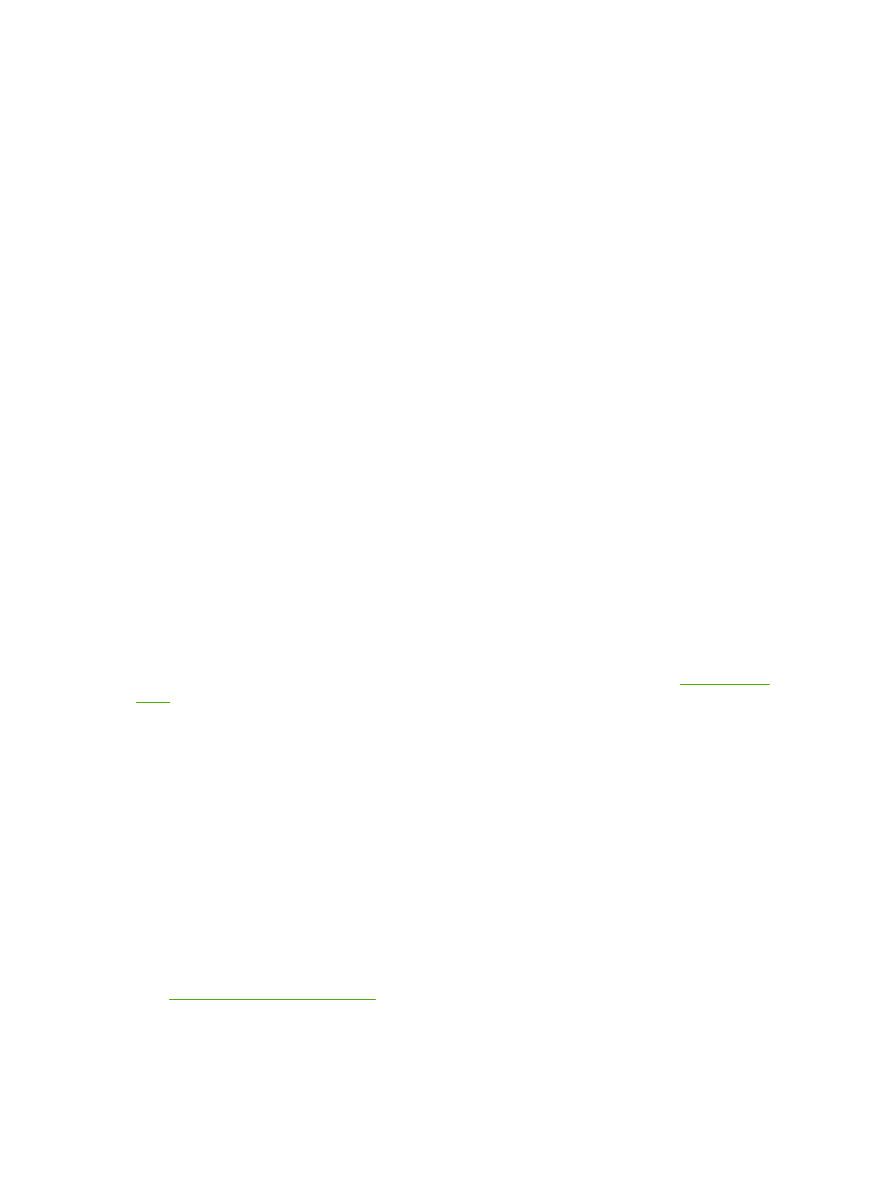
Resolving communication problems with the network
To resolve communication problems with the network
Check the following items to verify that the all-in-one is communicating with the network. This
information assumes you have already printed a Network configuration page (see
Configuration
page
).
1.
Are there any physical connection problems between the workstation or file server and the all-in-
one?
Verify that the network cabling, connections, and router configurations are correct. Verify that
the network cable lengths meet network specifications.
2.
Are your network cables connected properly?
Make sure that the all-in-one is attached to the network using the appropriate port and cable.
Check each cable connection to make sure it is secure and in the right place. If the problem
continues, try a different cable or ports on the hub or transceiver. The amber activity light and
the green link status light next to the port connection on the back of the all-in-one should be lit.
3.
Are the link speed and duplex settings set correctly?
Hewlett-Packard recommends leaving this setting in automatic mode (the default setting). See
Link speed and duplex settings
.
4.
Can you "ping" the all-in-one?
Use the command prompt to ping the all-in-one from your computer. For example:
354
Chapter 13 Troubleshooting
ENWW
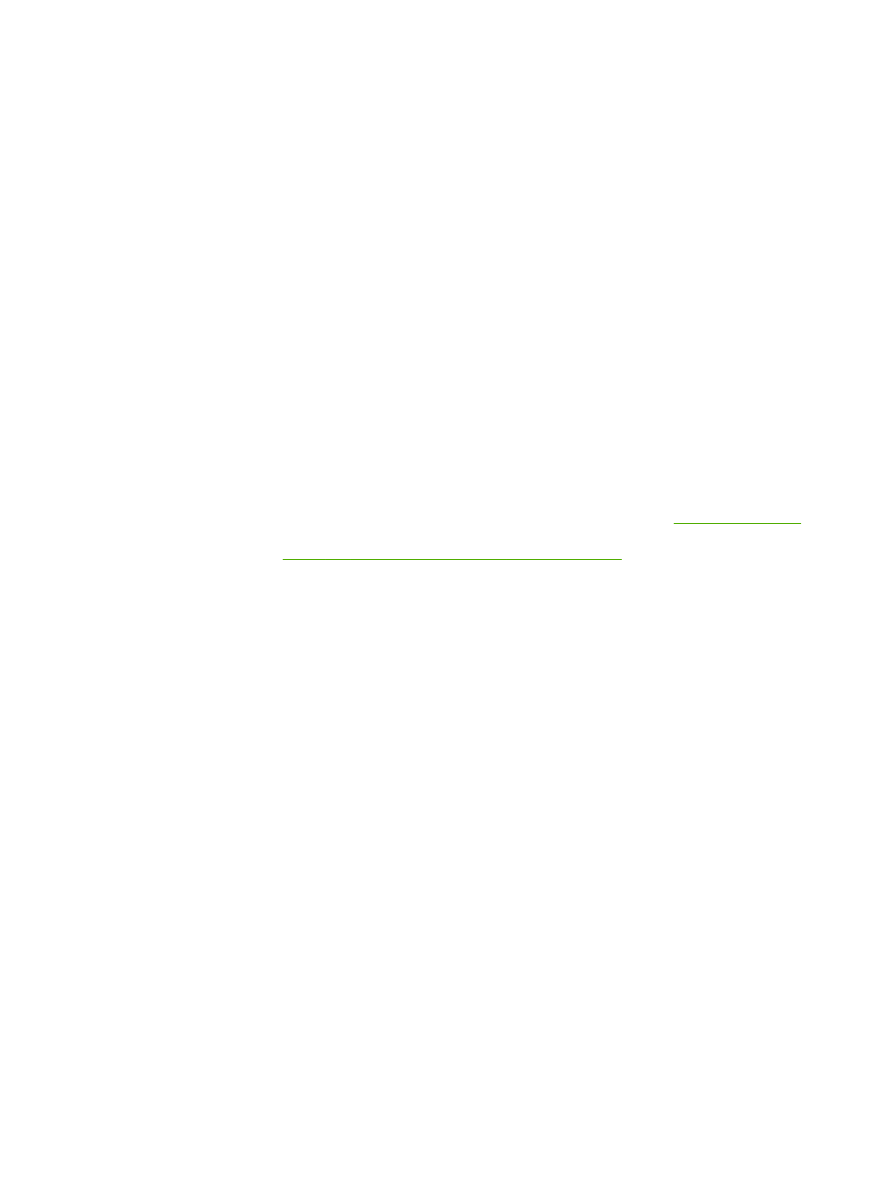
ping 192.168.45.39
Ensure that the ping displays round-trip times.
If you are able to ping the all-in-one, verify that the IP address configuration for the all-in-one is
correct on the computer. If it is correct, delete and then add the all-in-one again.
If the ping command failed, verify that the network hubs are on, and then verify that the network
settings, the all-in-one, and the computer are all configured for the same network.
5.
Have any software programs been added to the network?
Make sure they are compatible and that they are installed correctly with the correct printer
drivers.
6.
Are other users able to print?
The problem may be workstation-specific. Check the workstation network drivers, printer
drivers, and redirection (capture in Novell NetWare).
7.
If other users are able to print, are they using the same network operating system?
Check your system for proper network operating system setup.
8.
Is your protocol enabled?
Check the status of your protocol on the Network configuration page. See
Configuration page
.
You can also use the embedded Web server or HP ToolboxFX to check the status of other
protocols. See
Using the embedded Web server or HP ToolboxFX
.
9.
Does the all-in-one appear in HP Web Jetadmin or other management program?
●
Verify network settings on the Network configuration page.
●
Confirm the network settings for the all-in-one using the all-in-one control panel.
ENWW
Network problems
355