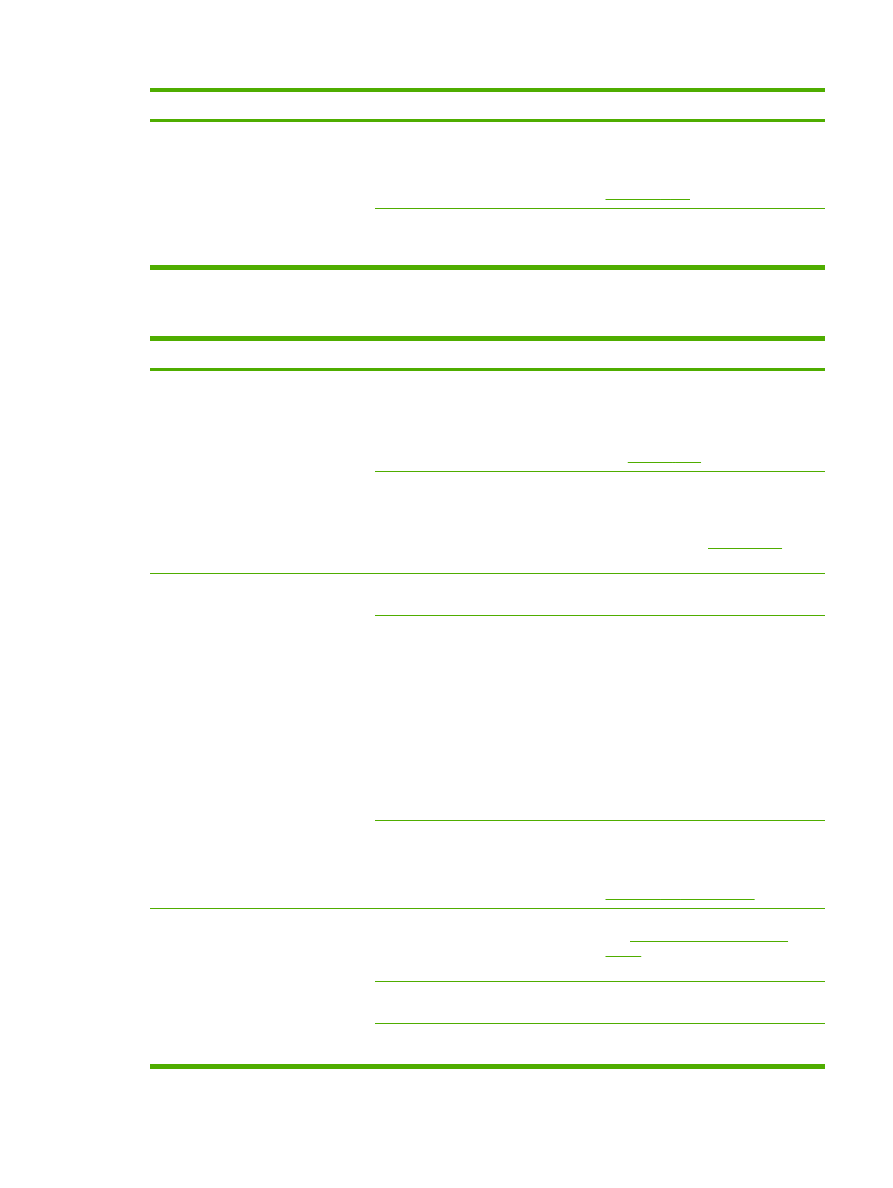
Problems sending faxes
Problem
Cause
Solution
The document stops feeding in the
middle of faxing.
The maximum length of a page that
you can load is 381 mm (15 inches).
Faxing of a longer page stops at 381
mm (15 inches).
Print the document on shorter media.
If no jam exists and less than one
minute has elapsed, wait a moment
before pressing
Cancel
. If a jam exists,
see
Clearing jams
. Then, resend the job.
If the item is too small, it can jam inside
the automatic document feeder (ADF).
Use the flatbed scanner. The minimum
page size for the ADF is 127 x 127 mm
(5 x 5 inches).
If a jam exists, see
Clearing jams
.
Then, resend the job.
Faxes stop during sending.
The fax machine to which you are
sending might be malfunctioning.
Try sending to another fax machine.
Your telephone line might not be
working.
Do one of the following:
●
Turn up the volume on the all-in-
one, and then press
Start Fax
on
the control panel. If you hear a
dial tone, the telephone line is
working.
●
Disconnect the all-in-one from the
jack in the wall, and then connect
a telephone to the jack. Try to
make a telephone call to verify
that the telephone line is working.
A communication error might be
interrupting the fax job.
Change the redial-on-communication-
error setting to On (see the information
about changing the redial-on-
communication-error option under
Changing the redial settings
).
The all-in-one is receiving faxes but is
not sending them.
If your all-in-one is on a PBX system,
the PBX system might be generating a
dial tone that the all-in-one cannot
detect.
Disable the detect-dial-tone setting.
See
Changing the detect-dial-tone
setting
.
A poor telephone connection might
exist.
Try again later.
The fax machine to which you are
sending might be malfunctioning.
Try sending to another fax machine.
ENWW
Fax problems
343
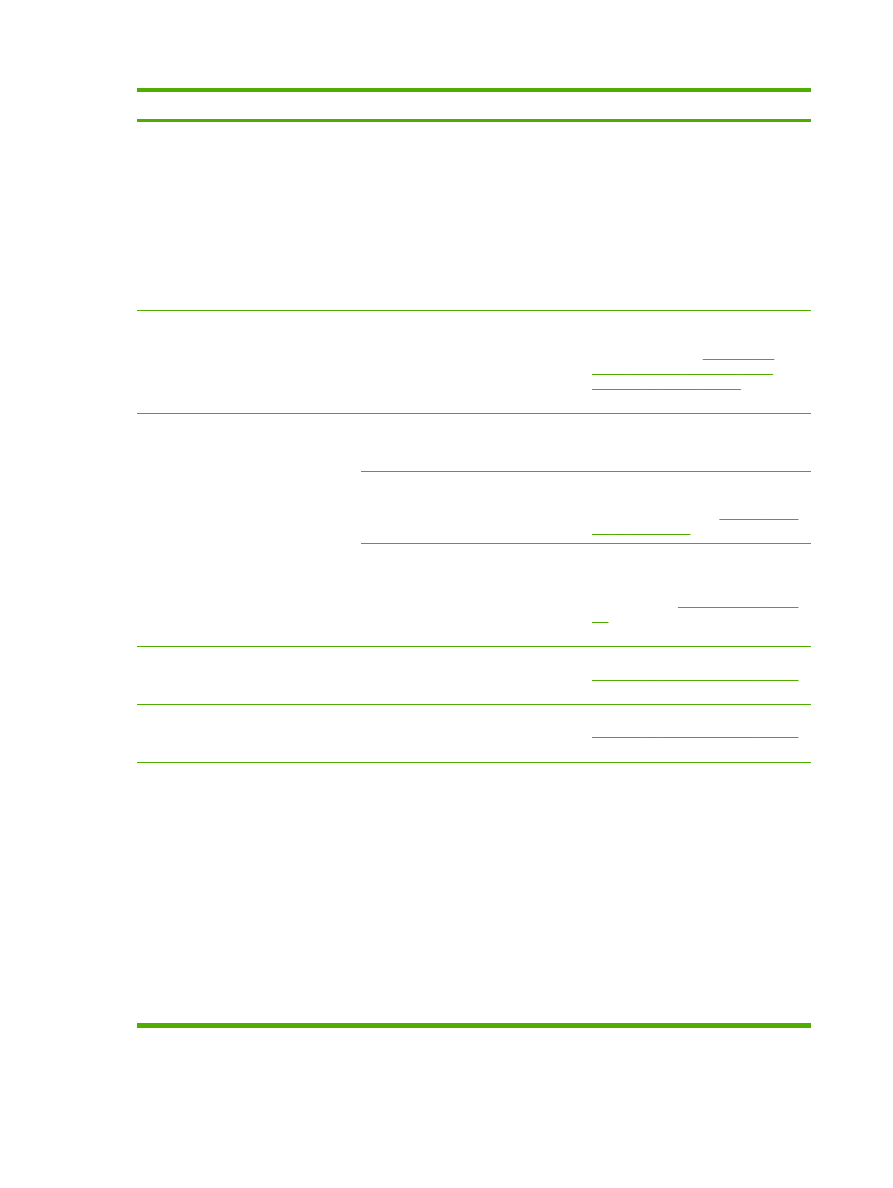
Problem
Cause
Solution
Your telephone line might not be
working.
Do one of the following:
●
Turn up the volume on the all-in-
one and press
Start Fax
on the
control panel. If you hear a dial
tone, the telephone line is working.
●
Disconnect the all-in-one from the
telephone jack and connect a
telephone. Try to make a
telephone call to verify that the
telephone line is working.
Outgoing fax calls continue to be dialed. The all-in-one automatically redials a
fax number if the redial options are set
to On.
To stop the redials while the all-in-one
is dialing, press
Cancel
. To cancel a
pending fax job, see
Changing the
default light/dark (contrast) setting
. See
Changing the redial settings
to change
the redial setting.
Faxes that you send are not arriving at
the receiving fax machine.
The receiving fax machine might be off
or might have an error condition, such
as being out of paper.
Call the recipient to verify that the fax
machine is on and ready to receive
faxes.
The originals might be incorrectly
loaded.
Verify that the original documents are
correctly loaded into the ADF input tray
or flatbed scanner. See
Loading media
into the input trays
A fax might be in memory because it is
waiting to redial a busy number, other
jobs that are ahead of it are waiting to
be sent, or the fax is set up for a
delayed send.
If a fax job is in memory for any of
these reasons, an entry for the job
appears in the fax log. Print the fax
activity log (see
Printing the fax activity
log
) and check the Status column for
jobs that show a Pending designation.
Faxes you send include a block of gray
shading at the end of each page.
You might be sending a fax from the
flatbed scanner with the glass-fax size
set incorrectly.
Verify that the setting is correct. See
Changing the default glass-size setting
.
Faxes you send have data missing
from the end of each page.
You might be sending a fax from the
flatbed scanner with the glass-fax size
set incorrectly.
Verify that the setting is correct. See
Changing the default glass-size setting
.
You receive a Low Memory error.
You might be sending a fax that is too
large, or the resolution might be too
high.
Try one of the following:
●
Divide a large fax into smaller
sections, and then fax them
individually.
●
Clear stored faxes to make more
memory available for outgoing
faxes.
●
Configure the outgoing fax as a
delayed fax, and then verify that it
will send completely.
●
Make sure that you are using the
lowest resolution setting
(Standard).
344
Chapter 13 Troubleshooting
ENWW