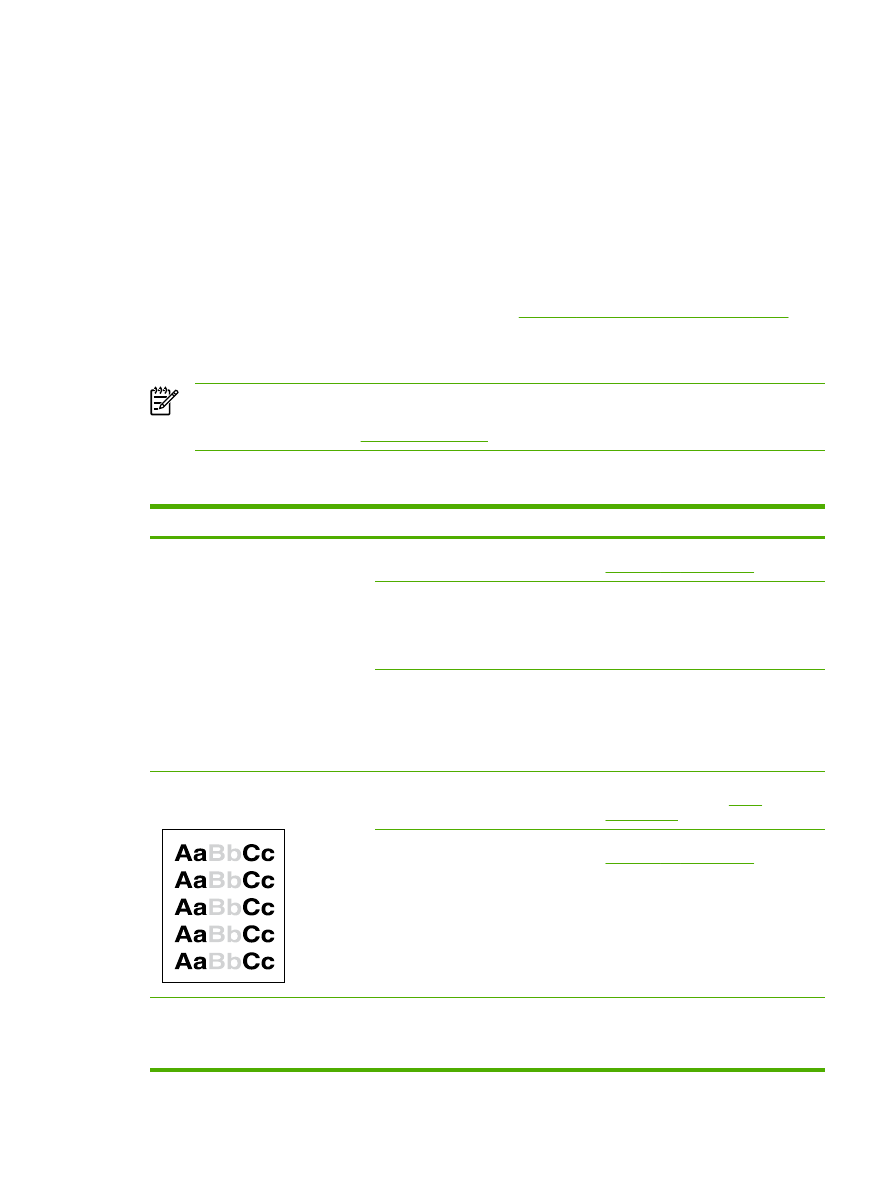
Image problems
Problem
Cause
Solution
Images are missing or faded.
The print-cartridge toner-level might be
low.
Replace the print cartridge. See
Changing the print cartridge
.
The original might be of poor quality.
If your original is too light or damaged,
the copy might not be able to
compensate, even if you adjust the
contrast. If possible, find an original
document in better condition.
The original might have a colored
background.
Colored backgrounds might cause
images in the foreground to blend into
the background, or the background
might appear in a different shade. If
possible, use an original document
without a colored background.
Vertical white or faded stripes appear
on the copy.
The media might not meet
HP specifications.
Use media that meets
HP specifications. See
Media
specifications
.
The print-cartridge toner-level might be
low.
Replace the print cartridge. See
Changing the print cartridge
.
Unwanted lines appear on the copy.
Tray 1 (HP LaserJet 3050/3052/3055
all-in-one) or tray 2 (HP LaserJet
3390/3392 all-in-one) might not be
installed correctly.
Verify that the tray is in place.
ENWW
Copy problems
347
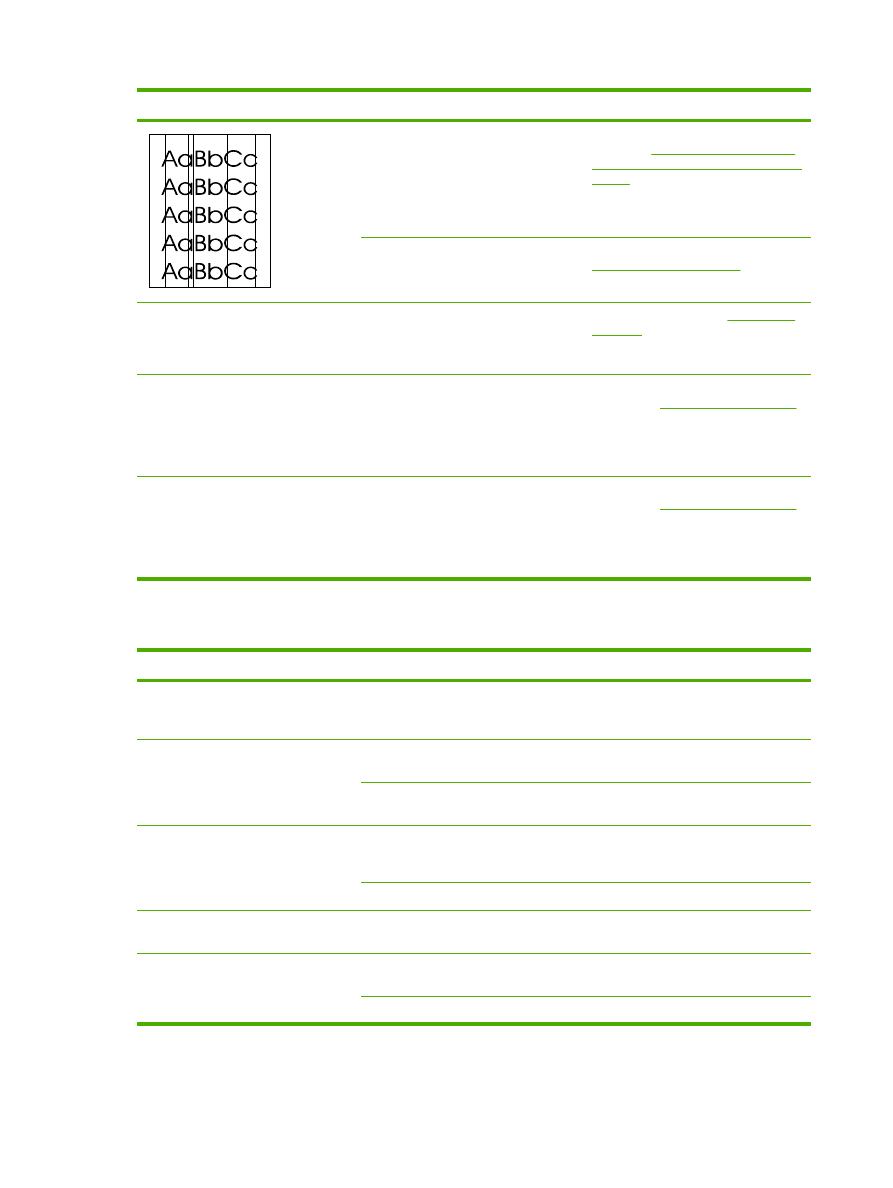
Problem
Cause
Solution
The flatbed scanner or the ADF glass
might be dirty.
Clean the flatbed scanner or the ADF
glass. See
To clean the scanner glass
(HP LaserJet 3052/3055/3390/3392 all-
in-one)
.
The photosensitive drum inside the
print cartridge might have been
scratched.
Install a new HP print cartridge. See
Changing the print cartridge
.
Black dots or streaks appear on the
copy.
Ink, glue, correction fluid, or an
unwanted substance might be on the
automatic document feeder (ADF) or
flatbed scanner.
Clean the all-in-one. See
Cleaning the
all-in-one
.
Copies are too light or dark.
The printer driver or all-in-one software
settings may be incorrect.
Verify that the quality settings are
correct. See
Adjusting the copy quality
.
See the all-in-one software Help for
more information about changing the
settings.
Text is unclear.
The printer driver or all-in-one software
settings may be incorrect.
Verify that the quality settings are
correct. See
Adjusting the copy quality
.
See the all-in-one software Help for
more information about changing the
settings.