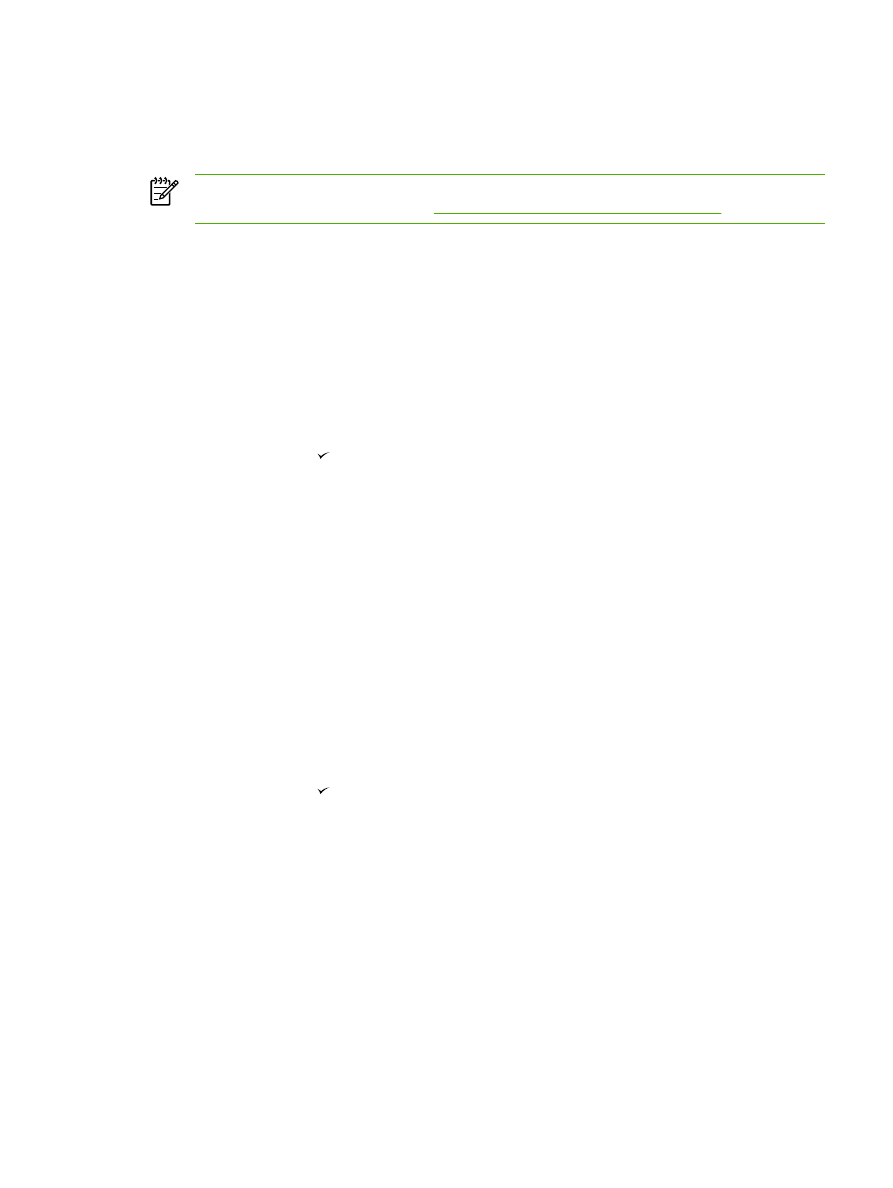
Scanning to a file
To scan to a file by using the
Scan To
button on the all-in-one control panel, use the following
instructions.
NOTE
To use this feature in Windows, a file destination must be programmed in the scan
setup before scanning to a file. See
Programming the all-in-one Scan To button
.
1.
Load the originals that are to be scanned face-up in the automatic document feeder (ADF) input
tray, with the top of the document forward, and adjust the media guides.
-or-
Lift the flatbed scanner lid and load the original that is to be scanned face-down on the flatbed
scanner with the top, left corner of the document located in the lower-right corner of the glass.
Gently close the lid.
2.
On the all-in-one control panel, press
Scan To
.
3.
Use the
<
or the
>
button to select a file destination.
4.
Press
Start Scan
or to scan the document to a file.