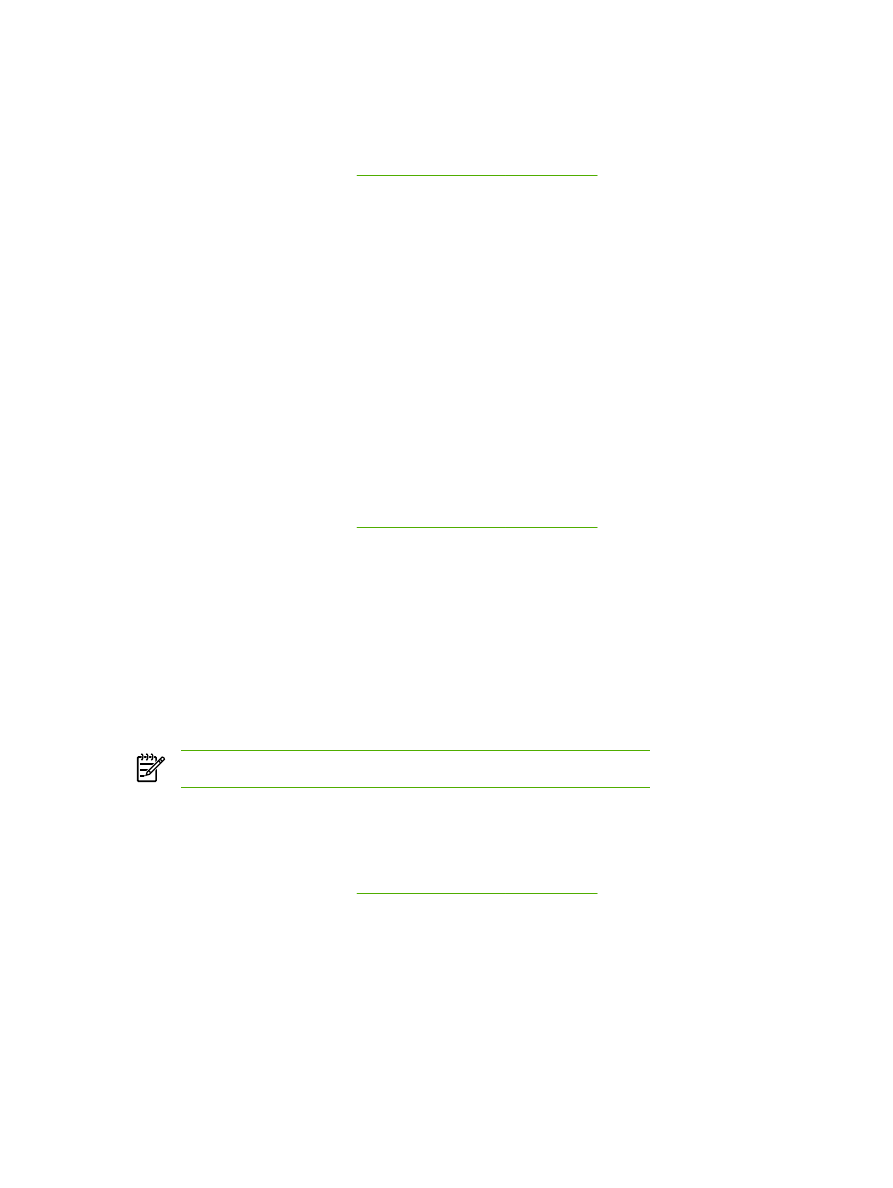
Setting a custom paper size from the printer driver
To set a custom paper size
1.
Open the printer driver (see
Gaining access to the printer drivers
).
2.
On the Paper or Paper/Quality tab, click Custom.
3.
On the Custom Paper Size window, type the name of the custom paper size.
4.
Type the paper-size length and width. If you type a size that is too small or too large, the driver
automatically adjusts the size to the minimum or maximum size that is allowed.
5.
If necessary, click the button to change the unit of measure between millimeters and inches.
6.
Click Save.
7.
Click Close. The product is now set to print the document on the custom-size paper that you
selected. The name that you saved appears in the paper-size list for future use.