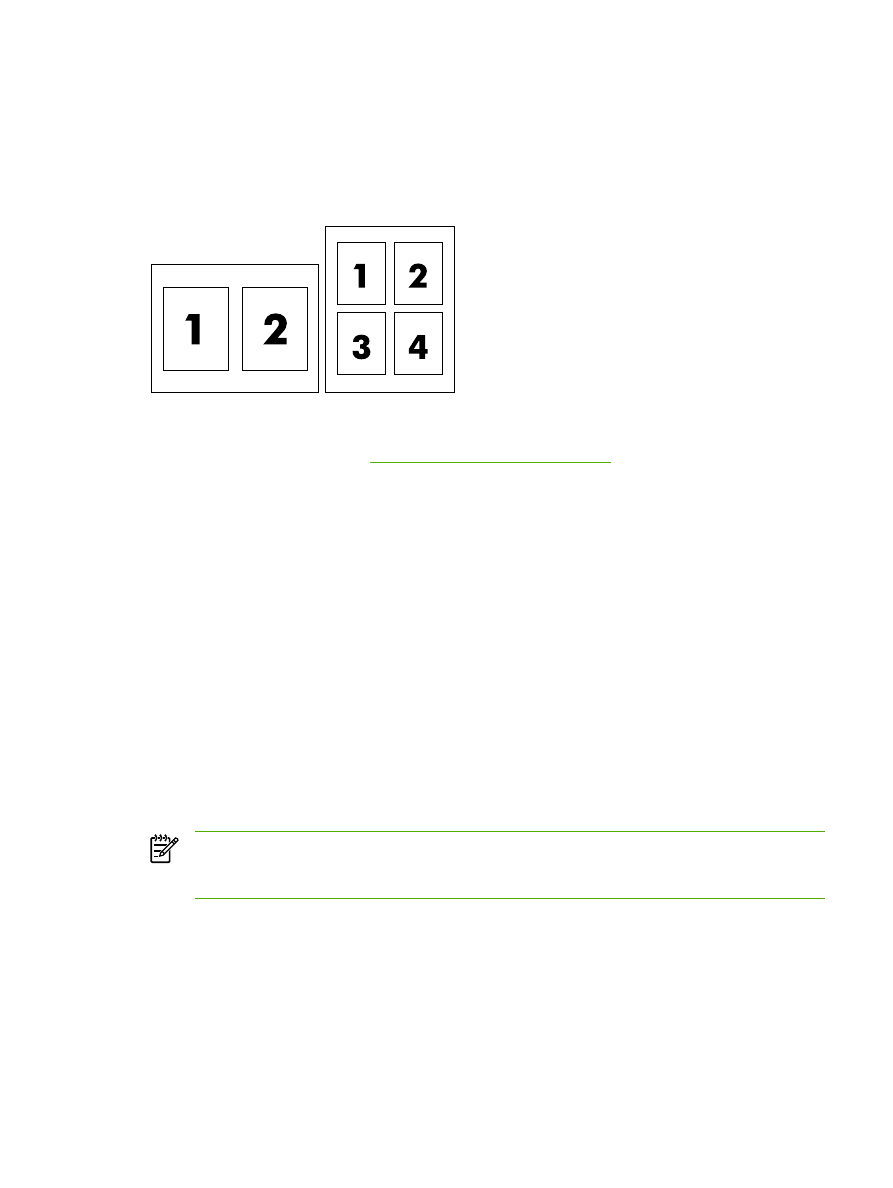
Printing multiple pages on one sheet of paper
You can print more than one page on a single sheet of paper. This feature is available in some
drivers and provides a cost-effective way to print draft pages.
To print more than one page on a sheet of paper, look for a layout or pages-per-sheet option in the
driver. (This is sometimes called 2-up, 4-up, or n-up printing.)
To print multiple pages on one sheet of paper
1.
Open the printer driver (see
Gaining access to the printer drivers
).
2.
Click the Finishing tab.
3.
In the section for Document Options, select the number of pages that you want to print on
each sheet (1, 2, 4, 6, 9, or 16).
4.
If the number of pages is greater than 1, select the correct options for Print Page Borders and
Page Order.
●
Click Print Page Borders if you want to print a border around each page on the sheet.
●
Click Page Order to select the order and placement of the pages on the sheet.
5.
Click OK. The product is now set to print the number of pages per sheet that you have selected.