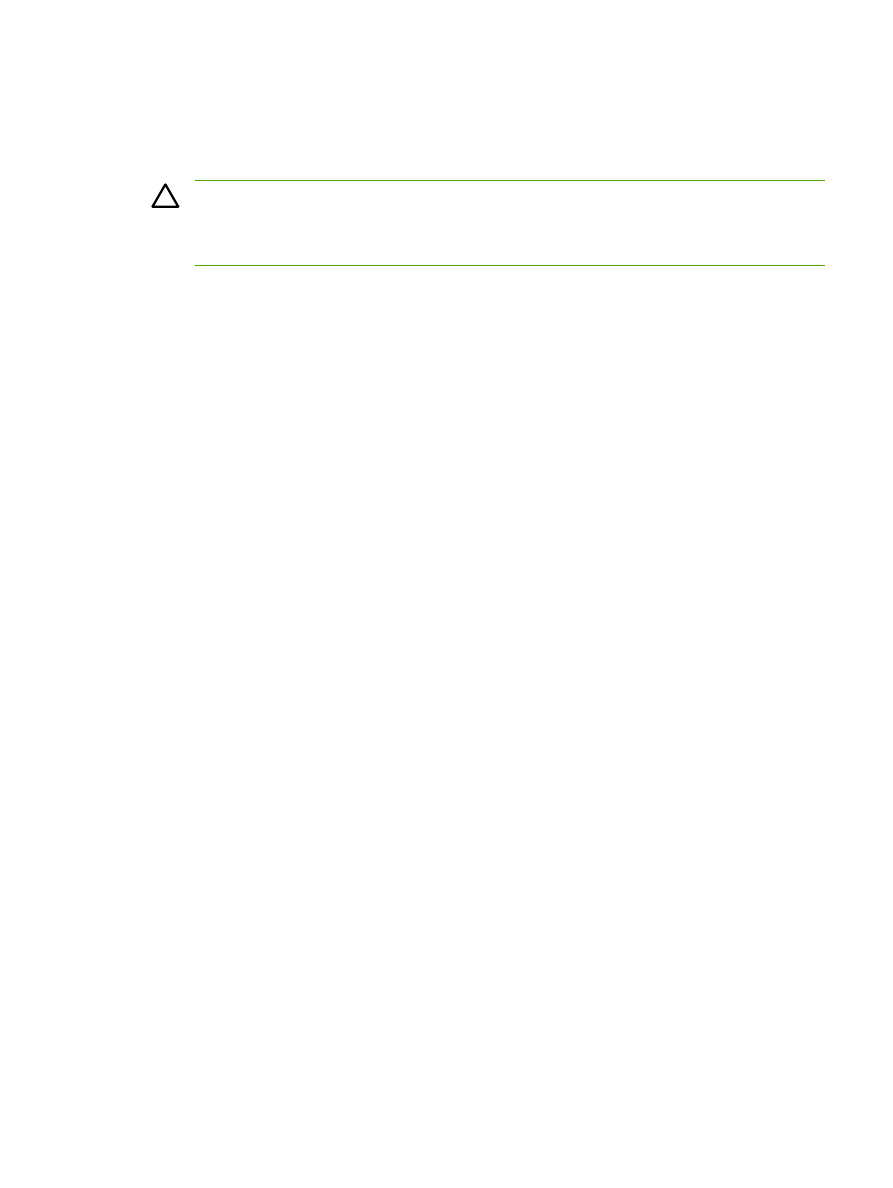
Canceling a print job
If your print job is currently printing, you can cancel it by pressing
Cancel
on the all-in-one control
panel.
CAUTION
Pressing
Cancel
clears the job that the all-in-one is currently processing. If more
than one process is running (for example, the all-in-one is printing a document while receiving
a fax), pressing
Cancel
clears the process that currently appears on the all-in-one control
panel.
You can also cancel a print job from a software program or a print queue.
To stop the print job immediately, remove the remaining print media from the all-in-one. After printing
stops, use one of the following options:
●
Device control panel: To cancel the print job, press and release
Cancel
on the all-in-one
control panel.
●
Software program: Typically, a dialog box appears briefly on the computer screen, allowing
you to cancel the print job.
●
Windows print queue: If a print job is waiting in a print queue (computer memory) or print
spooler, delete the job there.
●
Windows 98, Windows Me, or Windows 2000: Go to the Printer dialog box. Click Start,
click Settings, and then click Printers. Double-click the all-in-one icon to open the window,
select your print job, and then click Delete.
●
Windows XP: Click Start, click Settings, and then click Printers and Faxes. Double-click
the icon for the all-in-one to open the window, right-click the print job that you want to
cancel, and then click Cancel.
●
Macintosh print queue: Open the print queue by double-clicking the all-in-one icon in the dock.
Then highlight the print job and click Delete.
ENWW
Canceling a print job
65
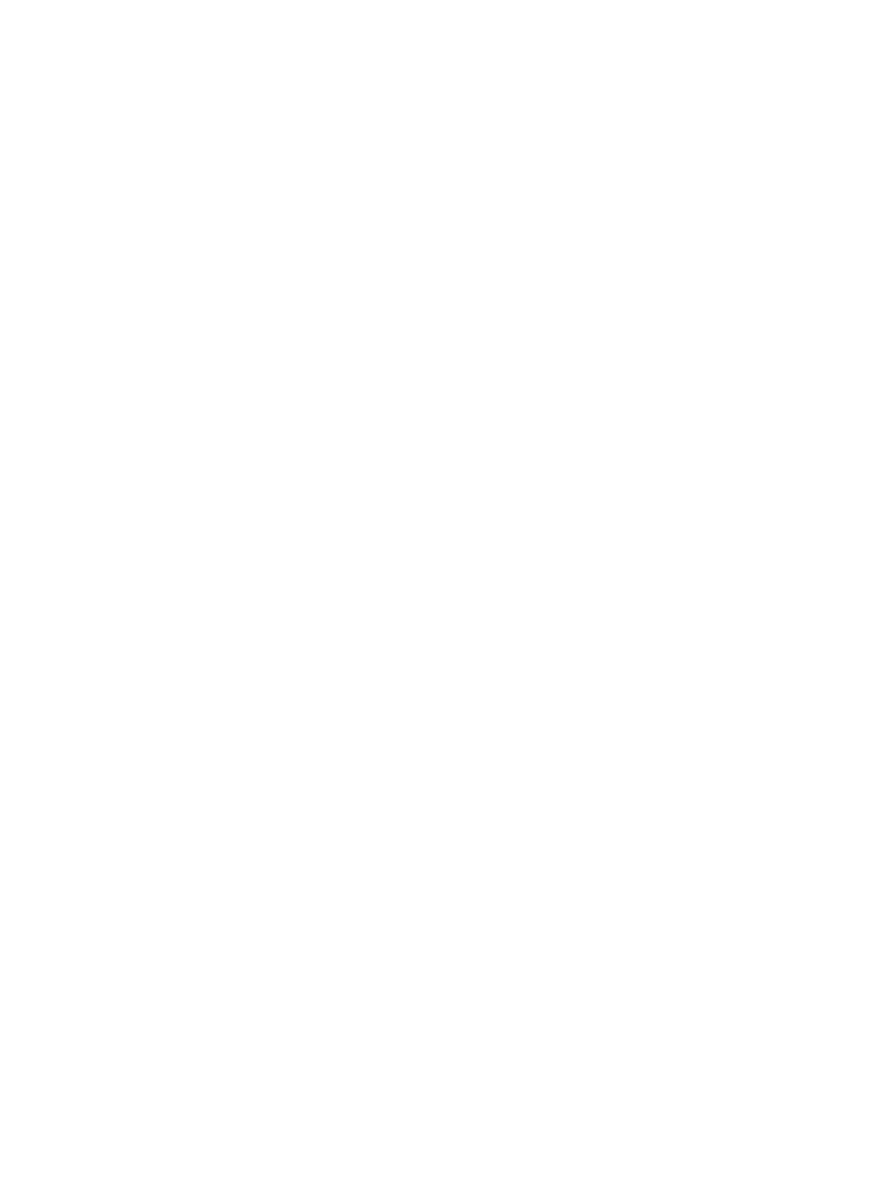
66
Chapter 5 Printing
ENWW
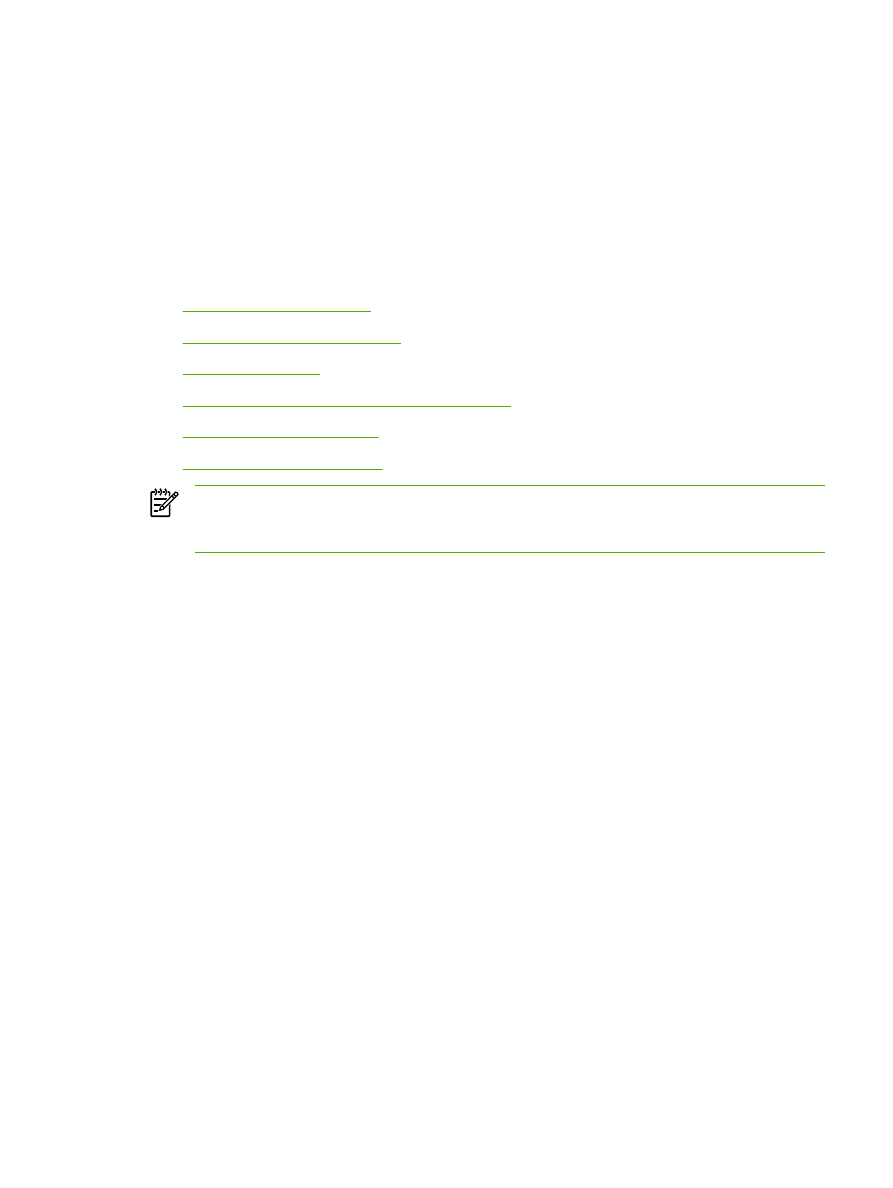
6