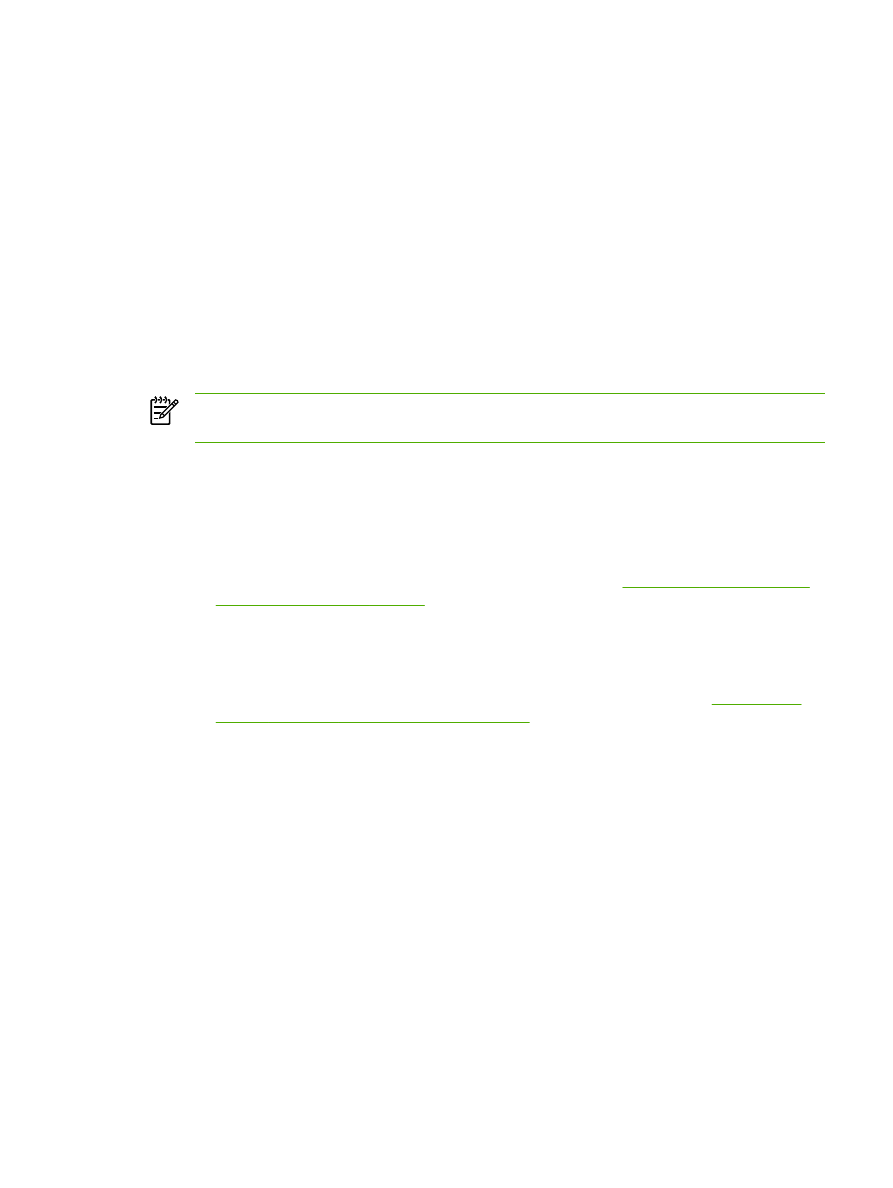
Installing TCP/IP software (Windows NT)
To install TCP/IP software (Windows NT)
This procedure lets you check whether you have TCP/IP installed on your Windows NT system, and
to install the software if necessary.
NOTE
You may need your Windows system distribution files or CDs to install TCP/IP
components.
1.
To check whether you have Microsoft TCP/IP Printing protocol and TCP/IP printing support:
●
Windows 2000—Click Start, Settings, Control Panel. Then double-click the Network and
Dial-up Connections folder. Double-click the Local Area Connection for your network
and click Properties.
If Internet Protocol (TCP/IP) is listed and enabled in the list of components used by this
connection, the necessary software is already installed. (See
Configuring a network all-in-
one for Windows 2000 systems
.) If not, go to step 2.
●
NT 4.0—Click Start, Settings, Control Panel. Then double-click the Network option to
display the Network dialog box.
If TCP/IP Protocol is listed in the Protocols tab, and Microsoft TCP/IP Printing is listed in
the Services tab, you have already installed the necessary software. (See
Configuring a
network all-in-one for Windows NT 4.0 systems
.) If not, go to step 2.
2.
If you have not previously installed the software:
●
Windows 2000—In the Local Area Connection Properties window, click Install. In the
Select Network Component Type window, select Protocol and click Add to add the
Internet Protocol (TCP/IP).
Follow the instructions on the screen.
●
NT 4.0—Click the Add button for each tab and install the TCP/IP Protocol and the
Microsoft TCP/IP Printing service.
Follow the instructions on the screen.
When prompted, type the full path to the Windows NT distribution files (you may need your
Windows NT workstation or server CD).
ENWW
Configuring for LPD printing
177
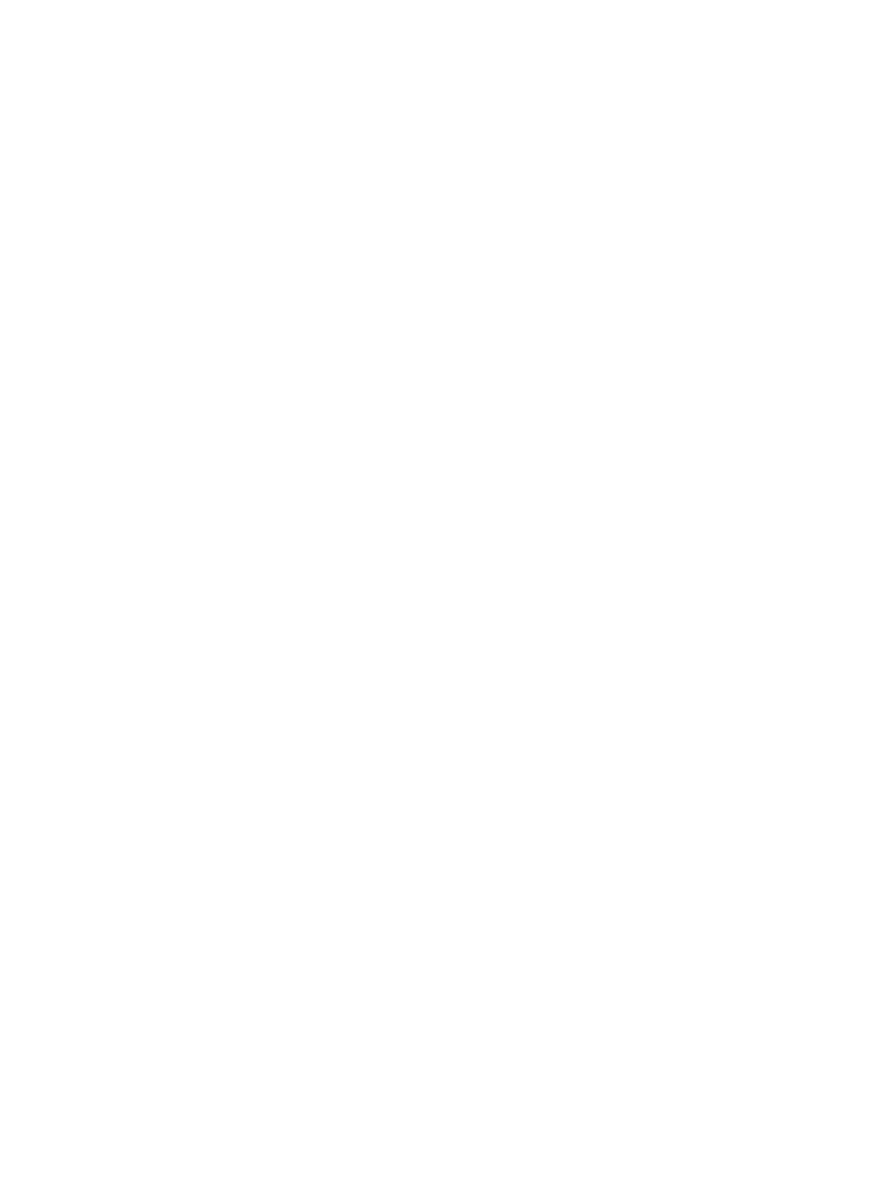
3.
Enter TCP/IP configuration values for the computer:
●
Windows 2000—On the General tab in the Local Area Connection Properties window,
select Internet Protocol (TCP/IP) and click Properties.
●
NT 4.0—You may be automatically prompted for TCP/IP configuration values. If not, select
the Protocols tab in the Networks window and select TCP/IP Protocol. Then click
Properties.
If you are configuring a Windows server, type the IP address, default gateway address, and
subnet mask in the appropriate spaces.
If you are configuring a client, check with your network administrator to learn whether you
should enable automatic TCP/IP configuration or whether you should type a static IP address,
default gateway address, and subnet mask in the appropriate spaces.
4.
Click OK to exit.
5.
If prompted, exit Windows and restart your computer for the changes to take effect.
178
Chapter 9 Networking
ENWW