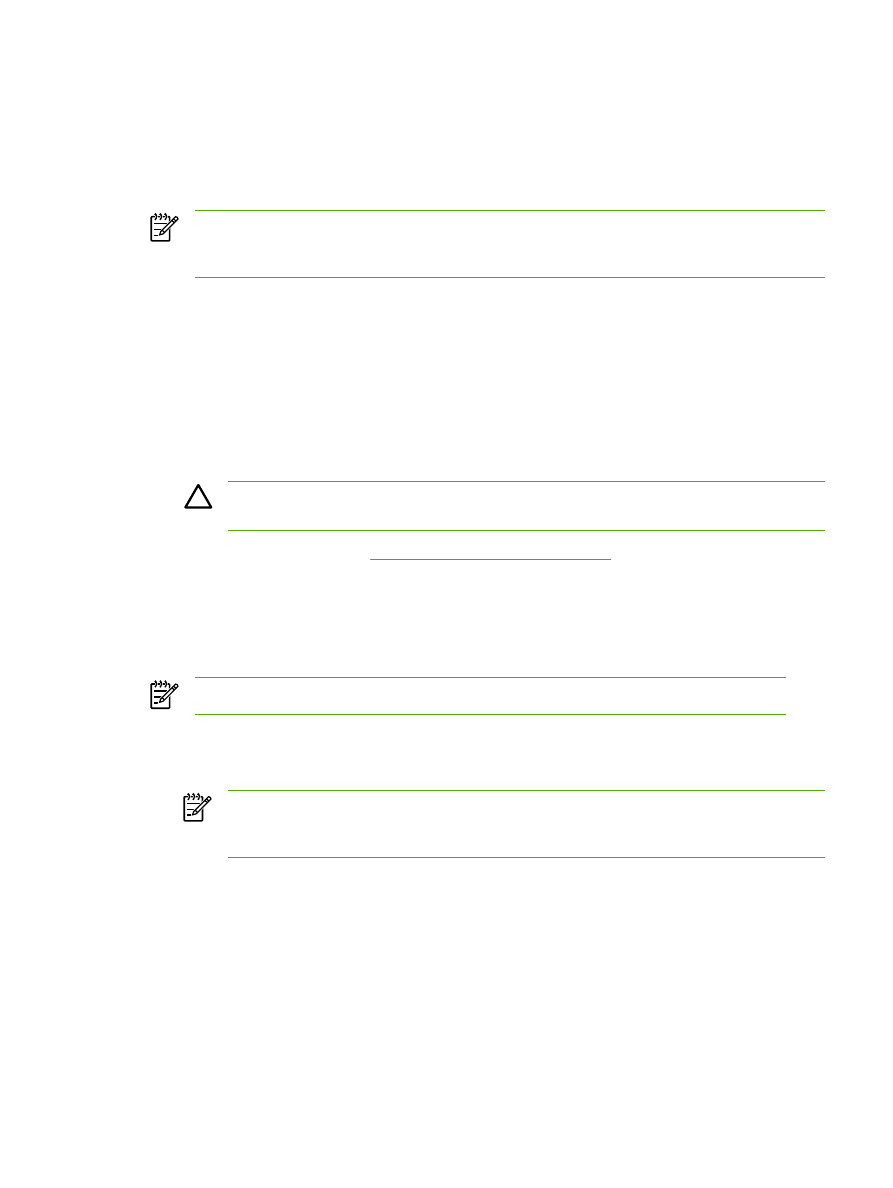
To print on both sides manually (HP LaserJet 3050/3052/3055 all-in-one)
NOTE
The printer driver also contains instructions and graphics for manually duplexing.
1.
In the software program, open the all-in-one properties (printer driver).
2.
On the Finishing tab, select Print on Both Sides.
NOTE
If the Print on Both Sides option is dimmed or unavailable, open the all-in-one
properties (printer driver). On the Device Settings tab or the Configure tab, select
Allow Manual Duplexing, and then click OK. Repeat steps 1 and 2.
3.
Print the document.
ENWW
Print: How do I?
197
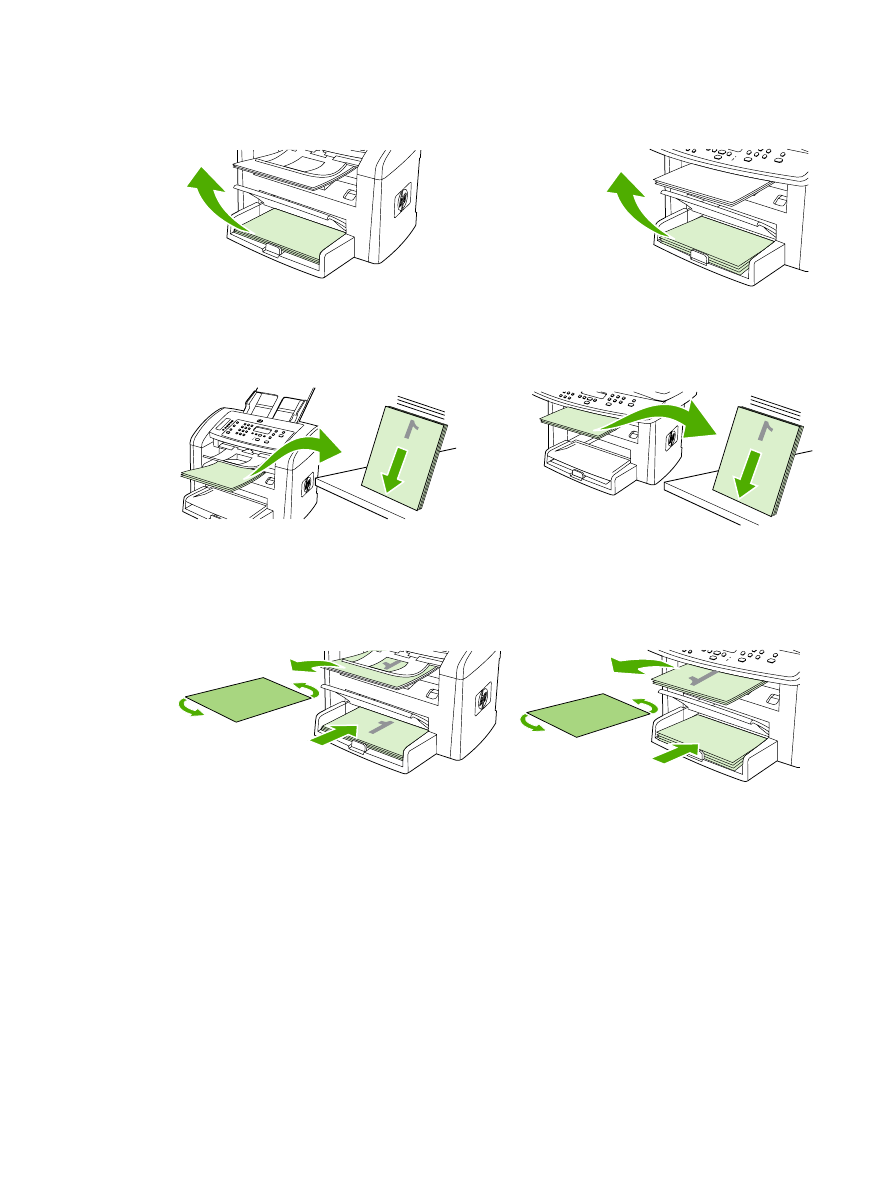
4.
After one side has been printed, remove the remaining media from the input tray, and set it
aside until after you finish your manual duplexing job.
HP LaserJet 3050
HP LaserJet 3052/3055
5.
Gather the printed pages, keep the printed side facing down, and straighten the stack.
HP LaserJet 3050
HP LaserJet 3052/3055
6.
Place the stack of media in the input tray again. The printed side should be facing down with the
top edge feeding into the all-in-one first.
1
HP LaserJet 3050
HP LaserJet 3052/3055
7.
On the computer screen, click OK and wait for the second side to print.
198
Chapter 11 How do I?
ENWW