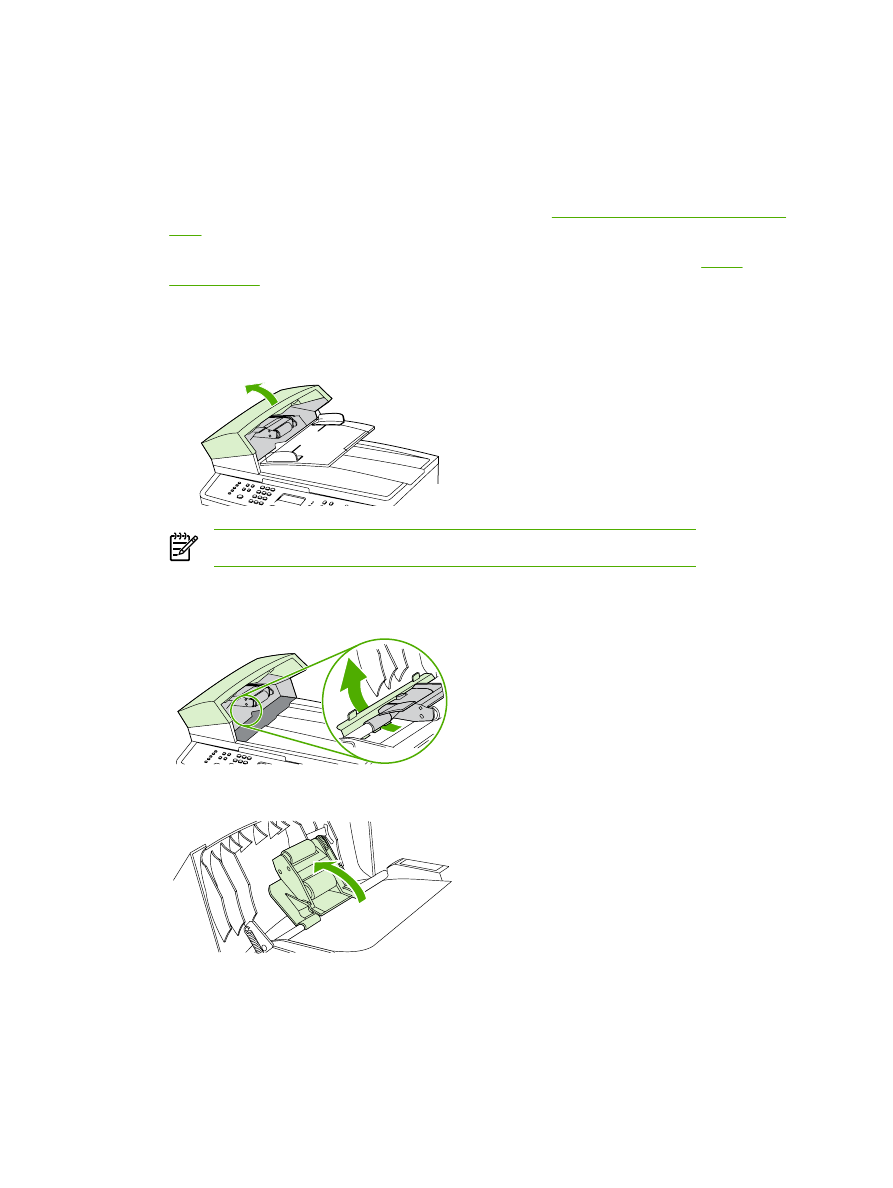
Clear jams from the automatic document feeder (ADF)
Occasionally, media becomes jammed during a fax, copy, or scan job.
You are notified of a media jam by the Doc feeder jam Clear, Reload message that appears on the
all-in-one control-panel display.
●
The ADF input tray is loaded incorrectly or is too full. See
Loading documents to fax, copy, or
scan
for more information.
●
The media does not meet HP specifications, such as those for size or type. See
Media
specifications
for more information.
To clear a media jam from the ADF HP LaserJet 3052/3055/3390/3392 all-in-one
1.
Open the ADF cover.
NOTE
Verify that any shipping tape inside the ADF has been removed.
2.
Remove the jam cleanout part. Using both hands, lift up on the two handles until the part
unsnaps. Rotate and lift out the cleanout part and set it aside.
3.
Lifting the green lever, rotate the pick mechanism until it stays open.
264
Chapter 11 How do I?
ENWW
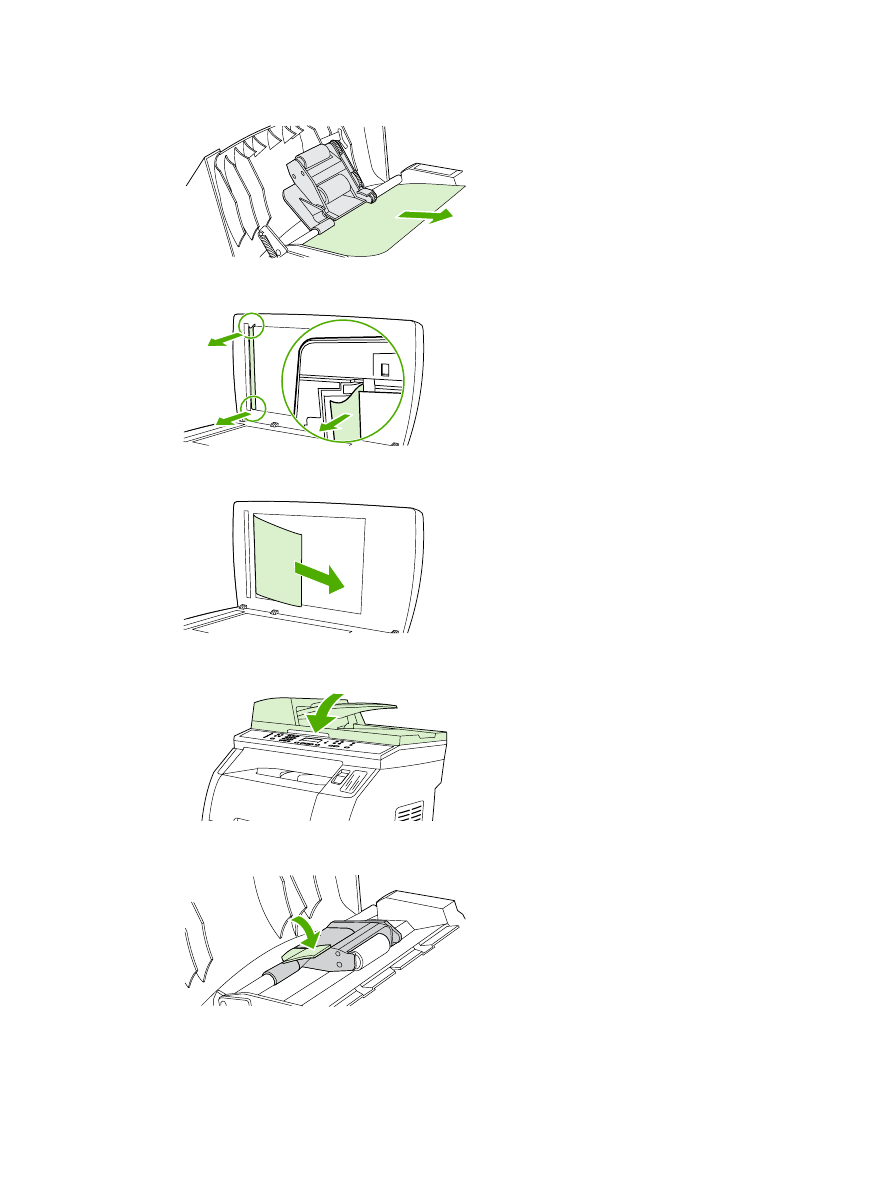
4.
Gently try to remove the page without tearing it. If you feel resistance, go to the next step.
5.
Open the ADF lid and gently loosen the media by using both hands.
6.
When the media is free, gently pull it out in the direction shown.
7.
Close the lid to the flatbed scanner.
8.
Lower the green lever.
ENWW
Other: How do I?
265
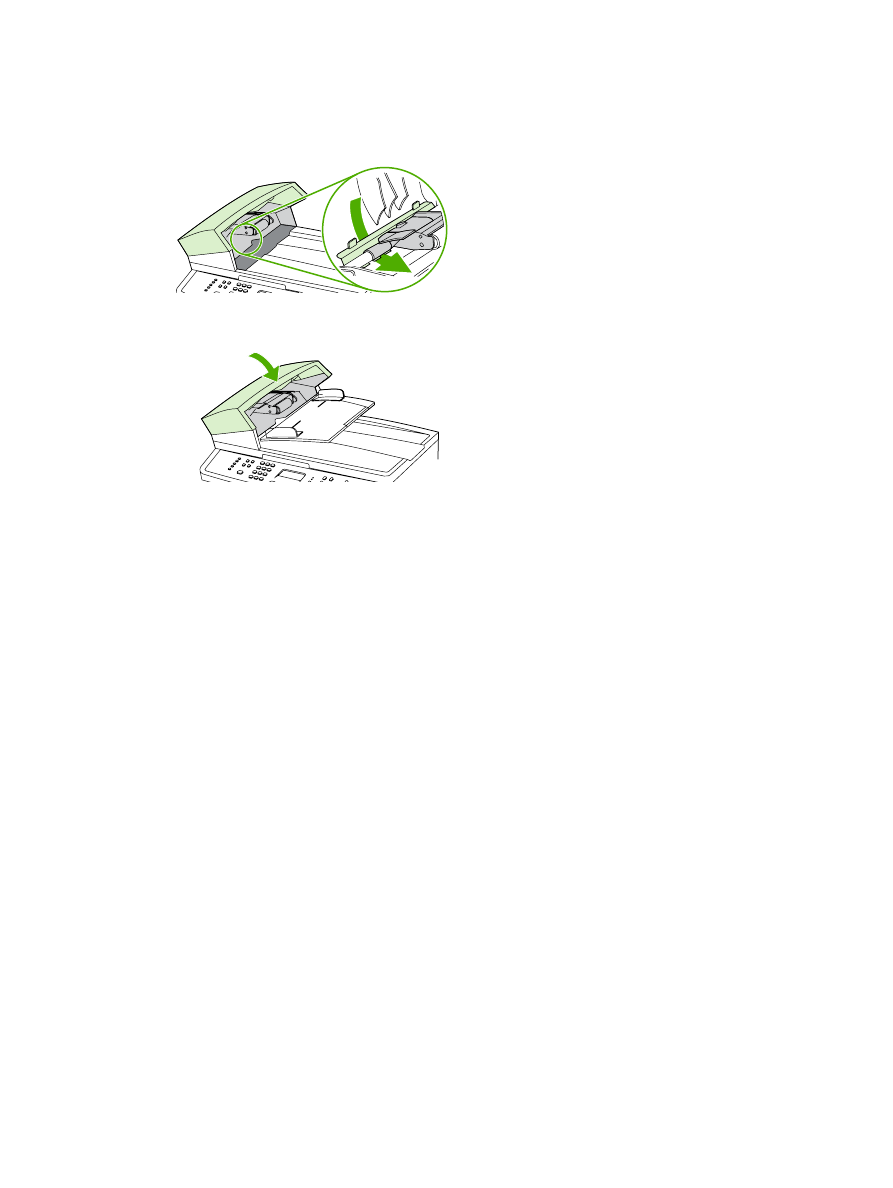
9.
Reinstall the cleanout part by inserting it as shown. Push down on the two tabs until the part
snaps into place. Install the cleanout part correctly, because future jamming might occur if the
cleanout part is not replaced correctly.
10.
Close the ADF lid.