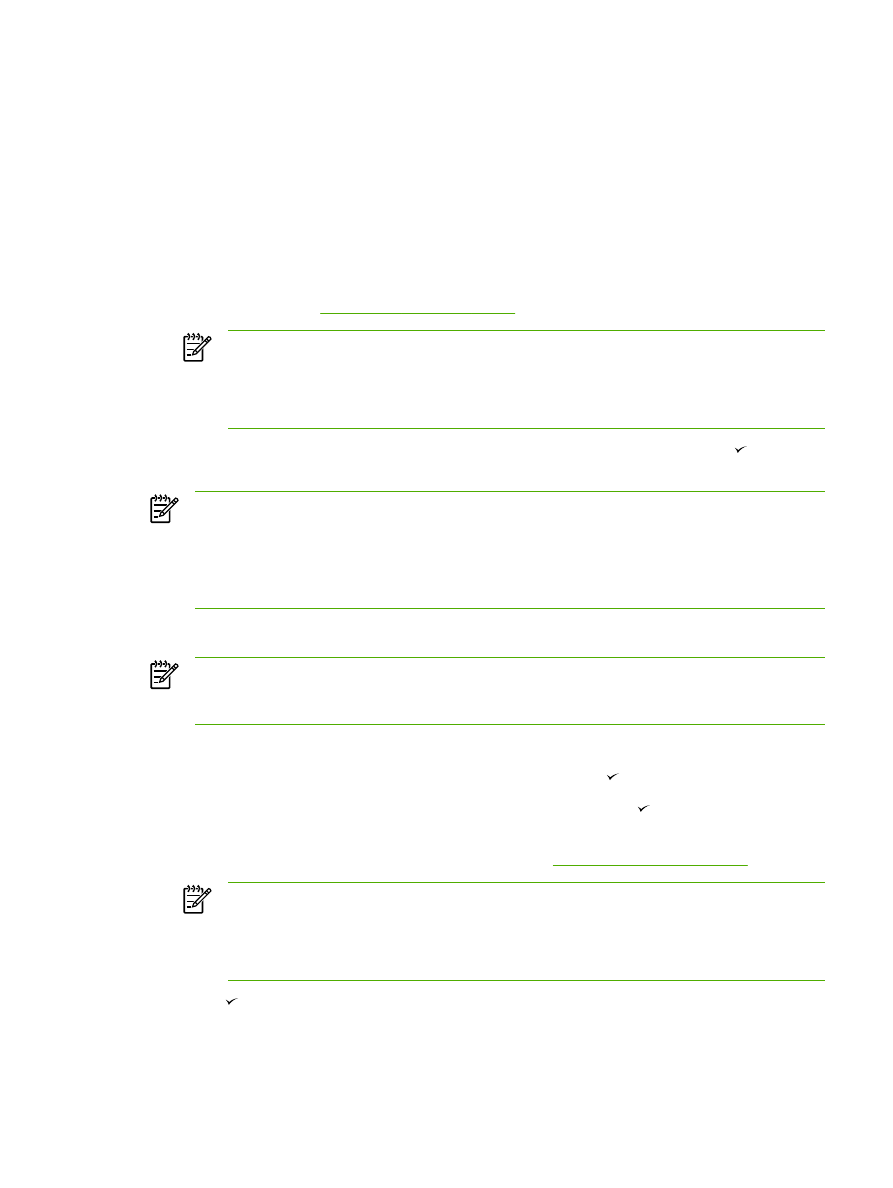
Adjusting the copy size
To reduce or enlarge copies for the current job
1.
On the all-in-one control panel, press
Reduce/Enlarge
.
2.
Select the size to which you would like to reduce or enlarge the copies in this job (see the
settings listed under
Reducing or enlarging copies
).
NOTE
If you select Custom: 25-400%, type a percentage by using the alphanumeric
buttons.
If you select 2 pages/sheet or 4 pages/sheet, select the orientation (portrait or
landscape).
3.
Press
Start Copy
to save the selection and immediately start the copy job, or press to save
the selection without starting the job.
NOTE
The change in the setting remains active for about two minutes after the copy job has
been completed. During this time, Settings=Custom appears on the all-in-one control-panel
display.
You must change the default media size in the media input tray to match the output size, or
part of your copy might be cut off.
To adjust the default copy size
NOTE
The default copy size is the size to which copies are normally reduced or enlarged. If
you keep the factory default size setting of Original=100%, all copies will be the same size as
the original document.
1.
Press
Menu
.
2.
Use the
<
or the
>
button to select Copy setup, and then press .
3.
Use the
<
or the
>
button to select Def. Redu/Enlrg, and then press .
4.
Use the
<
or the
>
button to select the option for how you normally want to reduce or enlarge
copies (see the reduction/enlargement settings listed in
Reducing or enlarging copies
).
NOTE
If you select Custom: 25-400%, type in the percentage of the original size that
you normally want for copies.
If you select 2 pages/sheet or 4 pages/sheet, select the orientation (portrait or
landscape).
5.
Press to save your selection.
ENWW
Copy: How do I?
227