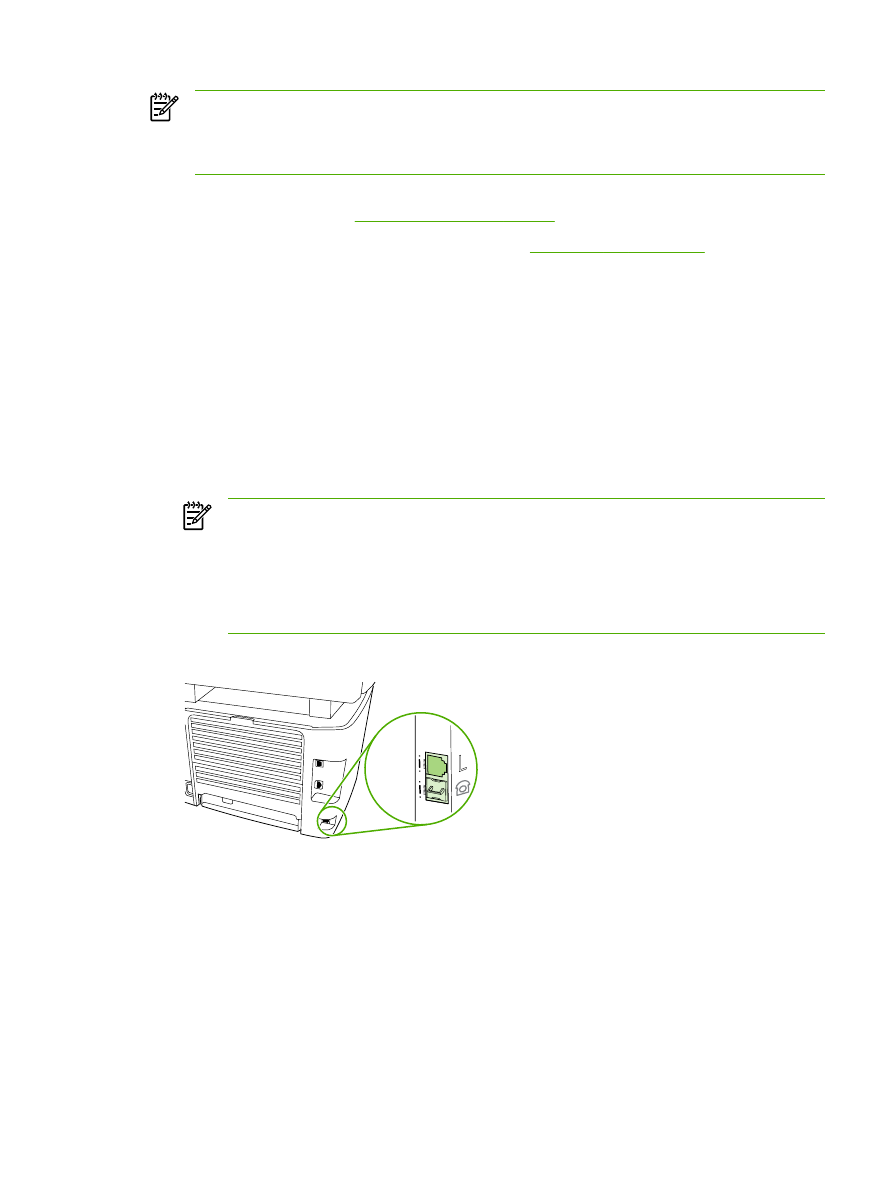
Connecting the all-in-one to a phone line (HP LaserJet 3390/3392
all-in-one)
To connect the all-in-one to a jack that controls two telephone lines
Use these steps to connect the all-in-one to a single or split telephone jack if you have a dedicated
line for fax calls and a separate line for voice calls.
1.
If a telephone cord is plugged into the telephone jack, unplug the cord and set it aside.
2.
If you do not have a telephone jack that has a built-in splitter, plug an external Line1/Line2
splitter (not included with the HP LaserJet all-in-one) into the telephone jack.
NOTE
Two different kinds of splitters are available: Parallel splitters (also called “T”
splitters) provide two telephone-line outlets for a jack that controls a single telephone
number; Line1/Line2 splitters provide two telephone-line outlets for a jack that controls
two unique telephone numbers.
NOTE
Not all splitters are compatible with the all-in-one, and not all regions/countries
support the use of splitters.
3.
Locate the fax ports on the back of the all-in-one.
ENWW
Other ways to set up your fax
109
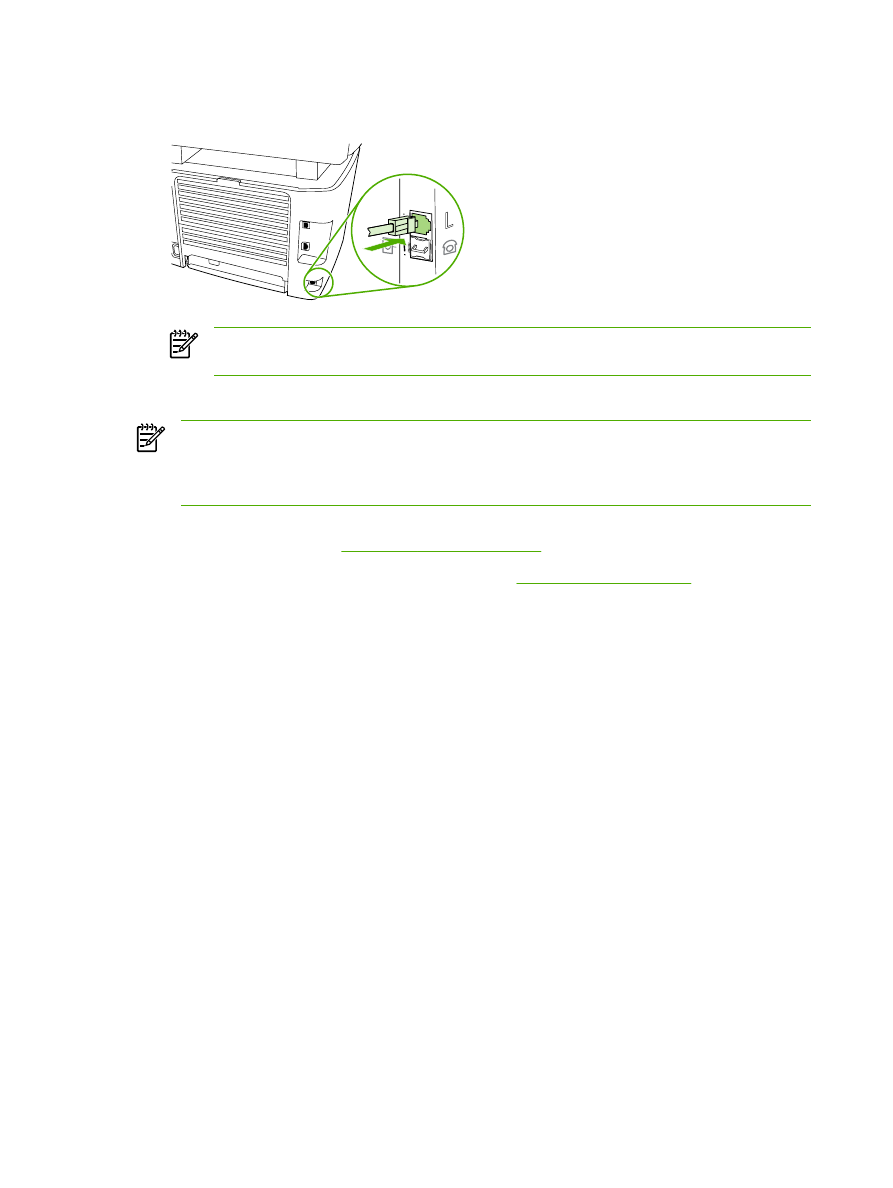
4.
Take the fax cord that is included with the all-in-one and plug one end of it into the all-in-one
"line" port (the port that is marked with an "L").
NOTE
You must use the fax cord that came with the all-in-one in order to ensure that
the all-in-one functions correctly.
5.
Plug the other end of the fax cord into the jack, on the fax side of the splitter.
NOTE
If you do not know which side of the splitter is for the fax number, connect a
telephone to one splitter jack and dial the fax number. If you get a busy signal, the telephone
is connected to the fax side of the splitter. If you get a ringing signal, the telephone is
connected to the telephone side of the splitter.
If you want to connect additional devices (such as a telephone, an answering machine, or a caller-ID
box) to the telephone line, see
Connecting additional devices
.
If you do not want to connect any additional devices, see
Specifying the fax settings
.
110
Chapter 6 Fax
ENWW