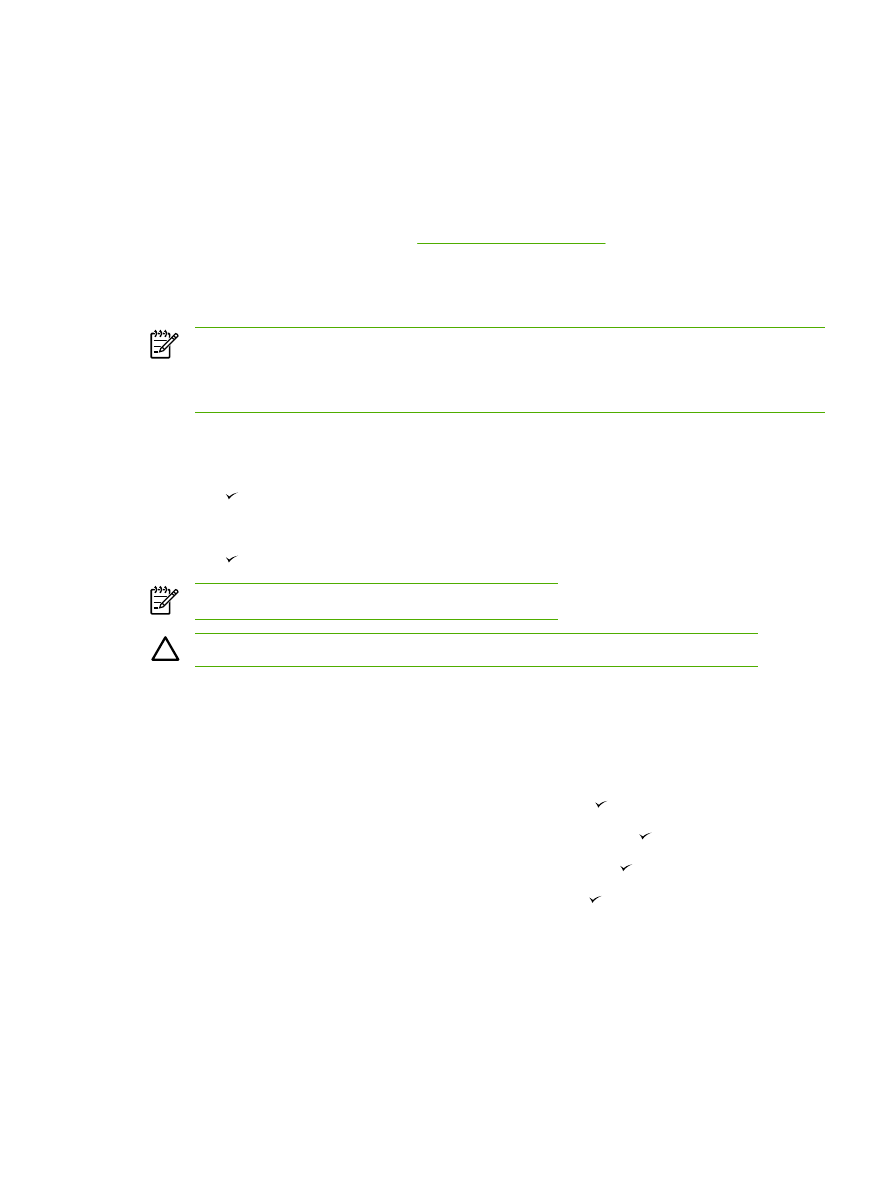
Reprinting a fax
If you want to reprint a fax because the print cartridge was empty or if the fax was printed on the
wrong type of media, you can try to reprint it. The amount of memory that is available determines the
actual number of faxes that are stored for reprinting. The most recent fax prints first; the oldest fax
that is in storage prints last.
These faxes are stored continuously. Reprinting them does not clear them from the memory. To
clear these faxes from the memory, see
Deleting faxes from memory
.
To reprint a fax
Use the following steps to reprint a fax:
NOTE
You do not need to use this procedure if the fax does not print because of a jam or
because the media is completely depleted. During these situations, faxes are received to
memory. As soon as you clear the jam or replenish the media, fax printing automatically
resumes.
1.
On the all-in-one control panel, press
Menu
.
2.
Press the
>
button once. Fax functions appears.
3.
Press .
4.
Use the
<
or the
>
button until Reprint last appears.
5.
Press . The all-in-one begins reprinting the most recently printed fax.
NOTE
To stop the printing at any time, press
Cancel
.
CAUTION
If this setting is set to Off, misprinted of faded faxes cannot be reprinted.
To change the fax reprint settings
The default fax reprint setting is On. To change this setting from the all-in-one control panel,
complete the following steps:
1.
On the all-in-one control panel, press
Menu
.
2.
Use the
<
or the
>
button to select Fax setup, and then press .
3.
Use the
<
or the
>
button to select Fax Recv. setup, and then press .
4.
Use the
<
or the
>
button to select Reprint faxes, and then press .
5.
Use the
<
or the
>
button to select On or Off, and then press .
ENWW
Advanced fax features and tasks
89