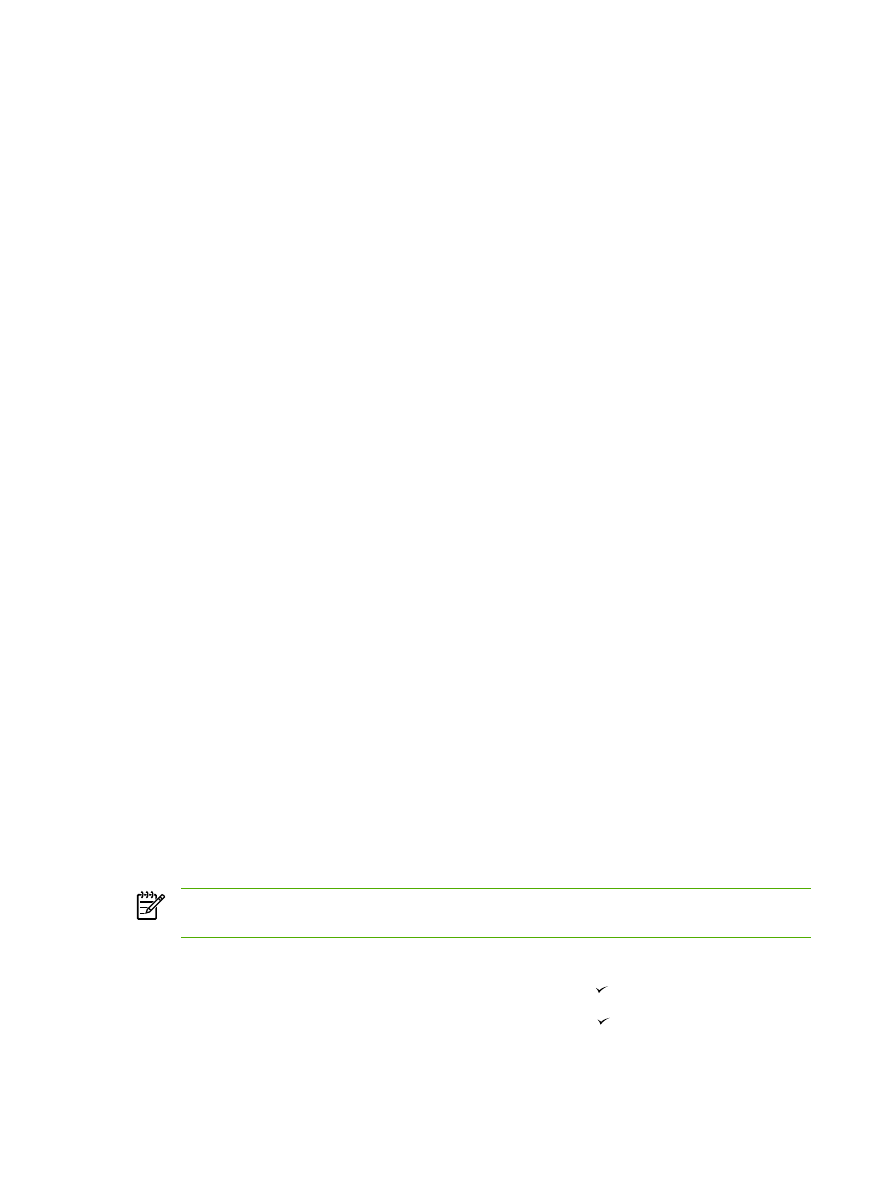
Copying onto media of different types and sizes
The all-in-one is set to copy on either letter- or A4-size paper, depending on the country/region in
which it was purchased. You can change the size and type of media that you copy to for the current
copy job or for all copy jobs.
Media-size settings
●
Letter
●
Legal
●
A4
Media-type settings
●
Plain
●
Preprinted
●
Letterhead
●
Transparency
●
Prepunched
●
Labels
●
Bond
●
Recycled
●
Color
●
Light
●
Heavy
●
Cardstock
●
Envelope
●
Vellum
●
Rough Paper
To change the media size and type for the current job (HP LaserJet 3052/3055/3390/3392 all-in-
one)
NOTE
For the HP LaserJet 3050 all-in-one, change the default media size and type settings
to change the media size and type.
1.
On the all-in-one control panel, press
Paper
.
2.
Use the
<
or the
>
button to select a media size, and then press .
3.
Use the
<
or the
>
button to select a media type, and then press .
4.
Press
Start Copy
.
128
Chapter 7 Copy
ENWW
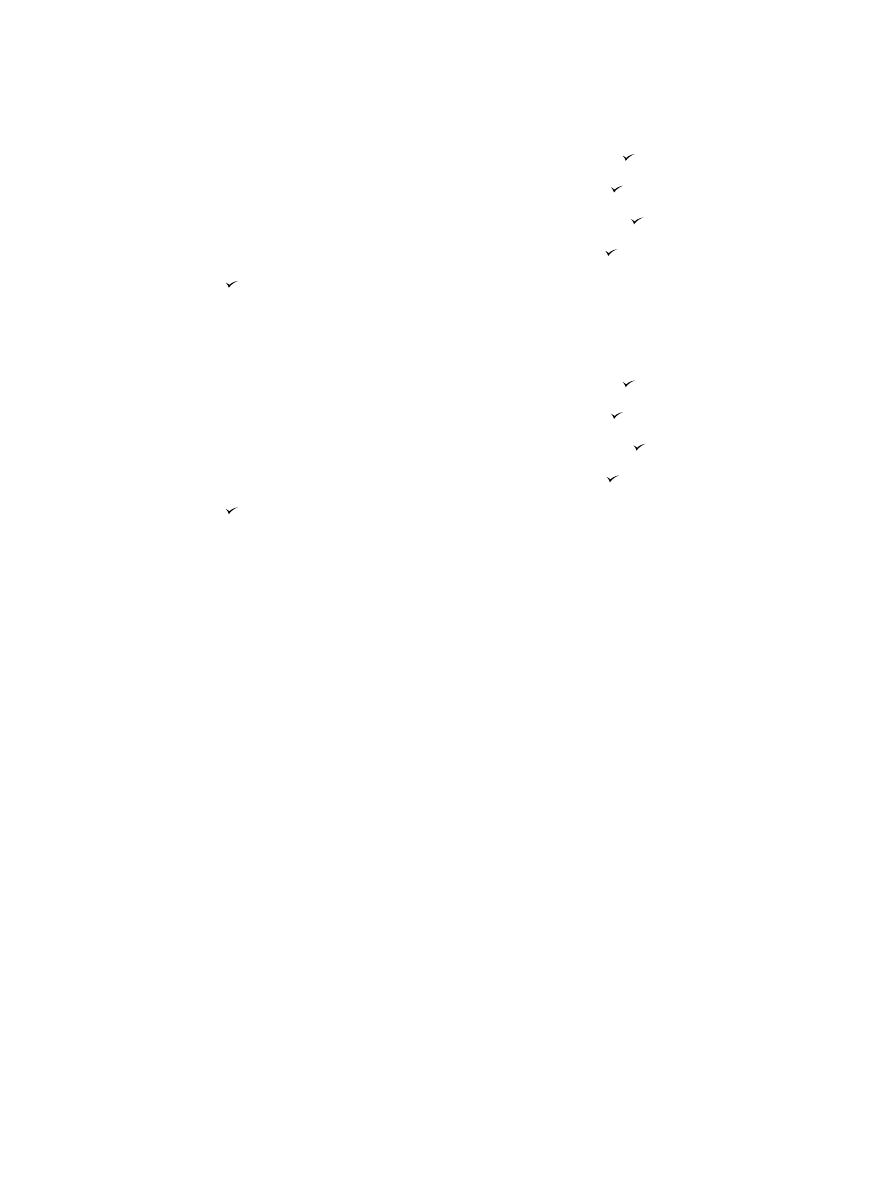
To change the default media-size setting
1.
On the all-in-one control panel, press
Menu
.
2.
Use the
<
or the
>
button to select System setup, and then press .
3.
Use the
<
or the
>
button to select Paper setup, and then press .
4.
Use the
<
or the
>
button to select Def. paper size, and then press .
5.
Use the
<
or the
>
button to select a media size and then press .
6.
Press to save the selection.
To change the default media-type setting
1.
On the all-in-one control panel, press
Menu
.
2.
Use the
<
or the
>
button to select System setup, and then press .
3.
Use the
<
or the
>
button to select Paper setup, and then press .
4.
Use the
<
or the
>
button to select Def. paper type, and then press .
5.
Use the
<
or the
>
button to select a media type and then press .
6.
Press to save the selection.
ENWW
Copying onto media of different types and sizes
129